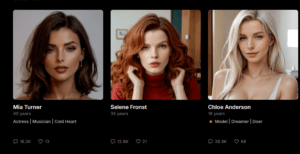In early 2025, DeepSeek R1 emerged as a groundbreaking AI model, captivating the tech community with its advanced reasoning and web search capabilities. Developed by the Chinese startup DeepSeek, R1 quickly positioned itself as a formidable competitor to OpenAI’s o1, offering efficient performance at a fraction of the cost. While DeepSeek R1 is accessible via web, app, and API, this guide focuses on how to setup and run DeepSeek R1 locally on your computer, ensuring enhanced data privacy by eliminating cloud dependencies.
What is DeepSeek R1? Why Install It Locally?
DeepSeek R1 is an AI model renowned for its exceptional problem-solving skills, particularly in complex logic-based queries. Its efficiency and low operational costs have made it a popular choice among developers and AI enthusiasts. However, concerns have been raised regarding data privacy, especially when using cloud-based services. Running DeepSeek R1 offline on your Windows PC ensures that your data remains local, addressing potential privacy issues associated with cloud computing.
System Requirements for Running DeepSeek R1 Offline
Before proceeding with the installation, ensure your system meets the following requirements:
- Operating System: Windows 10 or later
- Processor: Multi-core CPU (Intel i5 or AMD equivalent and above)
- Memory: 16 GB RAM minimum
- Storage: At least 10 GB of free disk space
- Graphics: NVIDIA GPU with CUDA support (optional but recommended for enhanced performance)
How to Download DeepSeek R1 for Local Installation
To install DeepSeek R1 locally on Windows and use it offline, follow these steps:
- Visit the Official LM Studio Website: Navigate to LM Studio to access the latest version of the application. On the homepage you will see options for your computer.
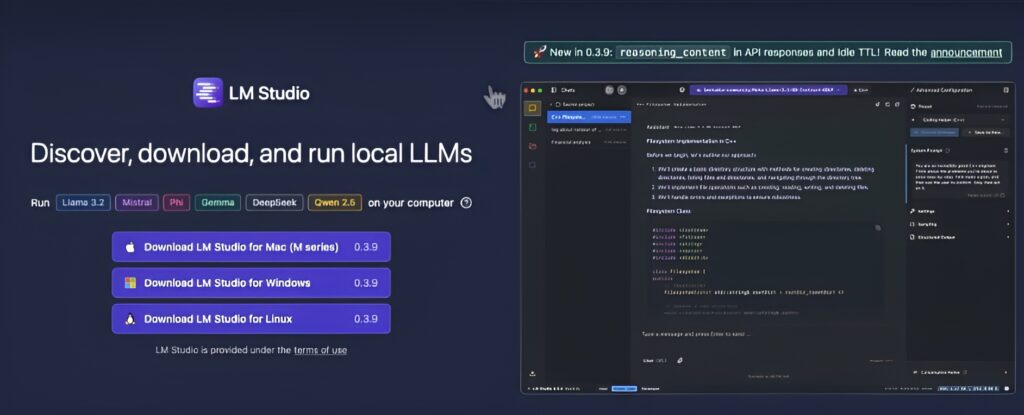
- Download the Installer: Click on the download link corresponding to your operating system to download the installer.
- Install LM Studio: Run the downloaded installer and follow the on-screen prompts to complete the installation.
Step-by-Step Guide: Installing DeepSeek R1 Locally on Windows
Step 1: Setting Up LM Studio
- Launch LM Studio: After installation, open LM Studio from the Start Menu or desktop shortcut.
- Navigate to the Discover Tab: Within LM Studio, click on the “Discover” tab to access the model repository.
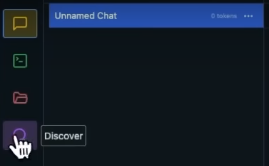
Step 2: Downloading DeepSeek R1 Model
- Search for DeepSeek R1: In the search bar, type “DeepSeek” to filter the available models.
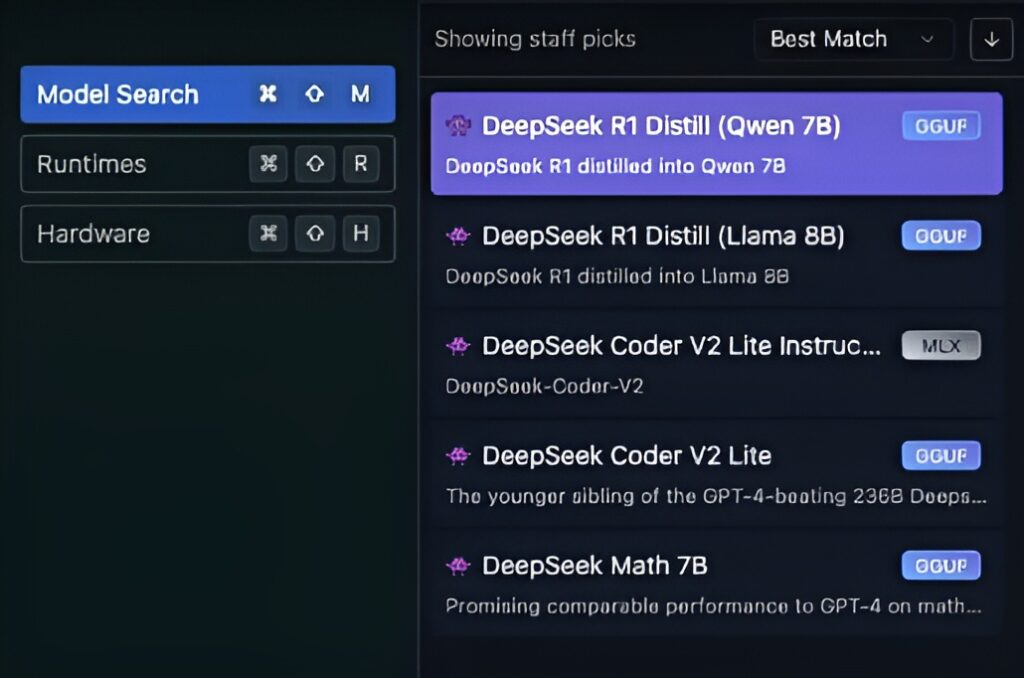
- Select the Appropriate Model: Depending on your hardware capabilities, choose a model variant. For most users, the 8 billion parameter model offers a balance between performance and resource usage.
- Download the Model: Click on the desired model to begin the download. LM Studio will indicate if your GPU can handle the selected model.
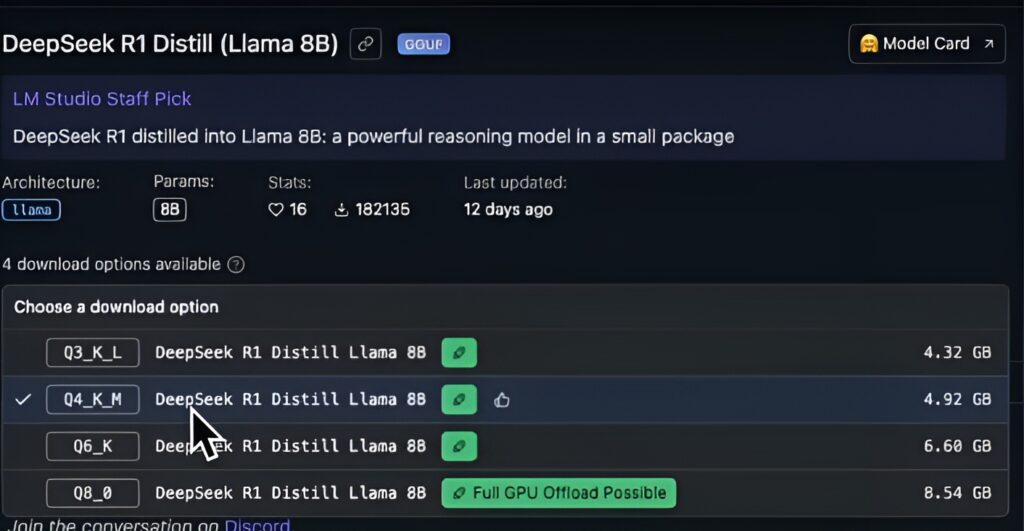
Step 3: Running DeepSeek R1 Offline
- Select the Model: Once the download is complete, go to the top of the LM Studio interface and select the DeepSeek R1 model from the dropdown menu.
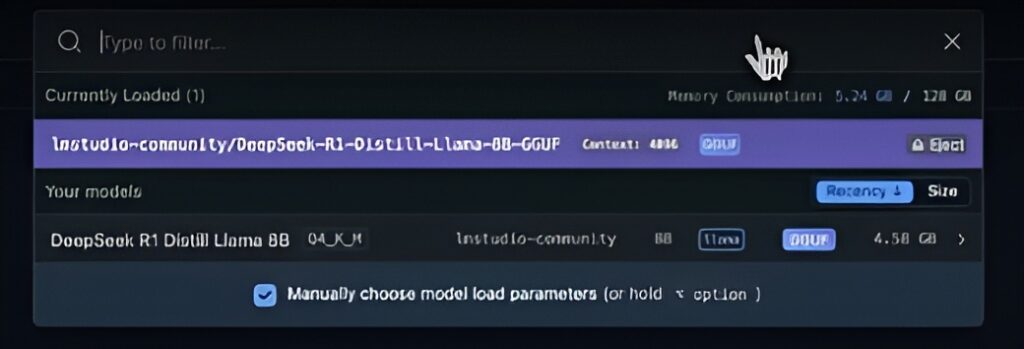
- Start a New Chat: Navigate to the “Chat” tab and initiate a new conversation to interact with DeepSeek R1.
- Ensure Offline Operation: To guarantee that all data processing remains local, disconnect your PC from the internet or configure your firewall to block LM Studio’s network access.
Troubleshooting Common Installation Issues
- Model Download Failures: Ensure a stable internet connection during the model download phase. If issues persist, verify that your system meets the minimum requirements.
- Performance Issues: If experiencing lag, consider selecting a model with fewer parameters or upgrading your hardware components.
How to Optimize DeepSeek R1 for Better Performance Offline
- Utilize GPU Acceleration: Ensure that your NVIDIA GPU is properly configured to handle DeepSeek R1’s computations.
- Adjust Model Settings: Within LM Studio, tweak settings such as batch size and processing threads to match your hardware capabilities.
- Regular Updates: Periodically check for updates to LM Studio and DeepSeek R1 to benefit from performance improvements and new features.
Frequently Asked Questions (FAQs)
1. Does DeepSeek R1 share data when t’s run locally on a PC?
No, when running DeepSeek R1 offline on your PC, all data processing occurs locally, ensuring that your data remains private and is not transmitted to external servers.
2. Can I use DeepSeek R1 without an internet connection?
Yes, once installed, DeepSeek R1 can operate entirely offline, making it ideal for environments where internet access is restricted or where data privacy is a concern.
3. What are the benefits of running DeepSeek R1 locally versus using the cloud-based version?
Running DeepSeek R1 locally offers enhanced data privacy, reduced latency, and independence from internet connectivity, providing a more secure and responsive experience.
4. How do I update DeepSeek R1 when a new version is released?
To update, download the latest installer from the official LM Studio website and run it. The installer will handle the update process, preserving your existing configurations.
5. Is it possible to run DeepSeek R1 on a system without a dedicated GPU?
Yes, DeepSeek R1 can run on systems without a dedicated GPU; however, performance may be reduced. Utilizing a system with a compatible GPU will enhance processing speed and overall experience.
By following this guide, you can successfully install and run DeepSeek R1 locally on your Windows PC, ensuring a private